
~i101/getBookClasses
Only enter the above command once!
After the bookClasses directory has been copied, start DrJava. DrJava can be found on the MAC Machines in the CS Lab in SEL 2254 by:

Now open the Preferences window in DrJava, by clicking on the Edit menu item and selecting Preferences. In the Preferences window, click the Add button next to the Extra Classpath line. Find and select the bookClasses folder that was just copied over. Finally, click the OK button on the Preferences window to save your changes and exit the Preferences window. Refer to section 2.2 of the book for another description on how to do this.
For this lab assignment, complete the following:
This lab assumes your initials have 3 letters. If you don't have three letters for your initials, add a number or some other symbol to get it to at least three "initials".
The key to this lab is to write the letters using very "blocky" upper case letters. For example:
I made letters that were 100 pixels high and 50 pixels wide. I also put a space of 25 pixels between each letter and left a space of 25 pixels around the border. You don't need to follow my plan exactly, but I think it works fairly well. I also set the width of the pen to be a little thicker than the default size of 1 pixel wide.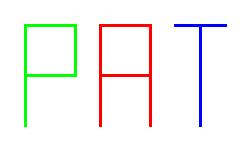
Remember to keep the pen up between letters. This is done by using the penUp() and penDown() methods of the Turtle class. Refer to the JavaDocs for the bookClasses page for more information.
Also, remember to change the color of the pen. To use color, you will need to add an import statement at the top of you program. This statement will add in the Java Color class from the Java-AWT library:
import java.awt.Color;AWT stands for the "Abstract Windowing Toolkit". You could import the entire AWT library if you wished without causing any undo harm to the program but it is not really needed in this case. To do this, you would replace the word "Color" with an asterisk "*".
Once you have added the import statement, you specify the color of the pen using the setPenColor() method from the Turtle class. The parameter will be the color you wish to use. The parameter will be given as: Color.xxx where xxx is the name of the color you wish to use. Note: the color names need to be defined in the library first. To find the defined color names check out the Java Sun Web Page on Color. The values is listed in the "Field Summary" section.
For example, set have the turtle "turtle1" draw with the color red you would use the code:
turtle1.setPenColor ( Color.red );Also you can check out the code we did in class that draw lines in different colors. That code is Lect0908c.java .
This information is a part of Good Programming Style. Leaving off this information will cause you to get less than full marks for this lab assignment.
Submission of the Lab
Use the Lab 3 submission link in the Assignments Page of Blackboard for CS 101. You will only need to submit the java source code file. You are to name your file (and also the public class in your program) with both the lab number and your NetID so we can find it easier. For someone with the NetId of tsmith14 the file should be named:
Lab3tsmith14.java